How to Convert PDF Document to Word
You can use Office word Application program to save or convert your files to be shared with friends without any difficulty. This guide will show you how to convert a PDF file into Word Document. so, to convert a Pdf file to a word you need to install office 2019 on your desktop.
Can you convert PDF to Word?
1. Firstly to convert a Pdf file into Excel you need to install office 2019 on your desktop.
2. Choose the PDF Document you want to convert
3. Open with office Word App
4. Pop-up Window will inform you word will now convert to PDF, Click ok
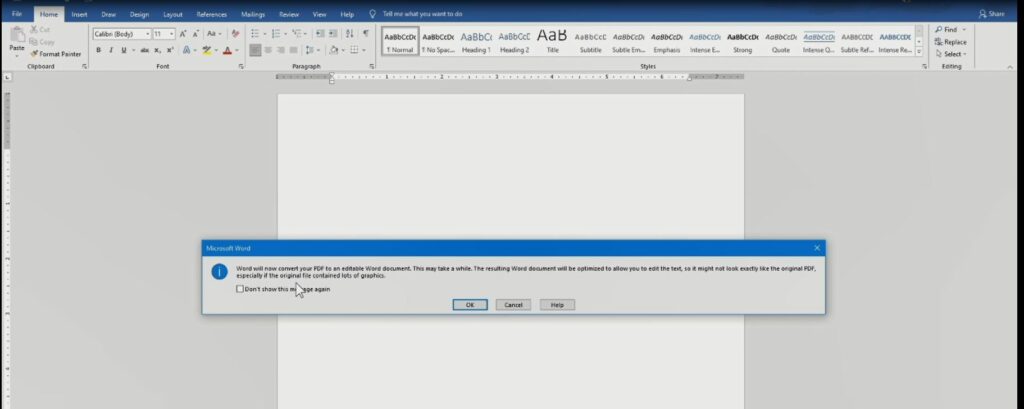
5. On Microsoft Office open Window, choose “File Manu” and Click “Save As”
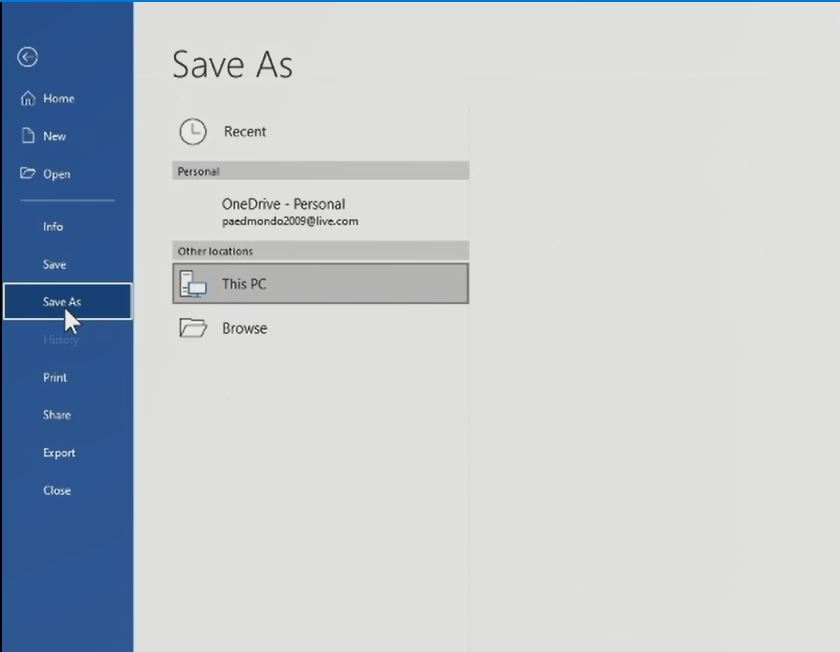
6. After Click Save the PDF File to Word Document “
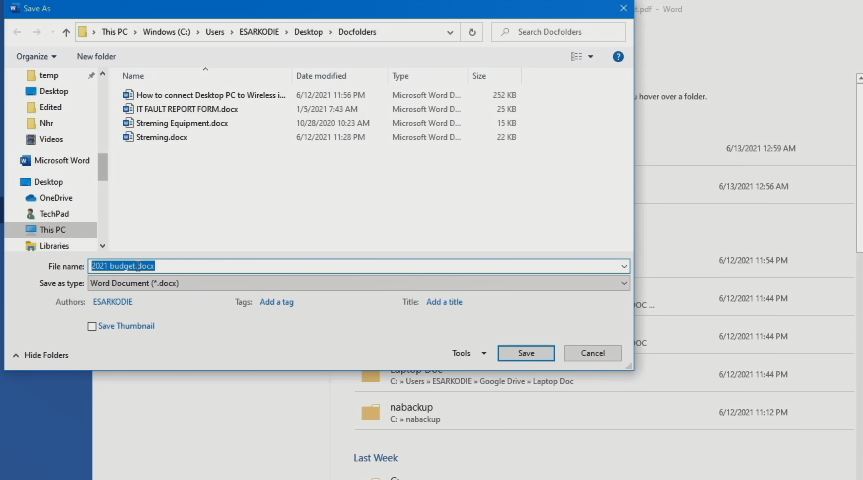
Watch the Vide
Again, You can read on, How to Convert Word Document to PDF with a Password, How to Protect Converted Word Document to PDF, How to Convert a Word Doc To PDF, How to Convert Excel Doc to PDF, How to Convert PowerPoint Presentation to Video and How to Protect Excel File with Password.
I will also recommend you read the post on Turn ON or Off Two Factor(2F) Authentication for your Gmail using your Phone Number, Add alternative Email or Phone to Reset Account Password in the event of forgetting your Login credential ,Data protection in Cyber security, How Does Cloud Computing Technology Work, How to Use Google Translate and How to Login to Gmail Account, Sync Phone contact, Export Contacts from Gmail Account to Phone it could be of help.
Conclusion
Now, you must have an idea of How to Convert PDF Document to Word. Ask your questions in the comments below. Try to follow us on Facebook, Instagram , and Twitter. Also if the post has helped you Kindly subscribe to our YouTube channel to continue learning.
More Video

